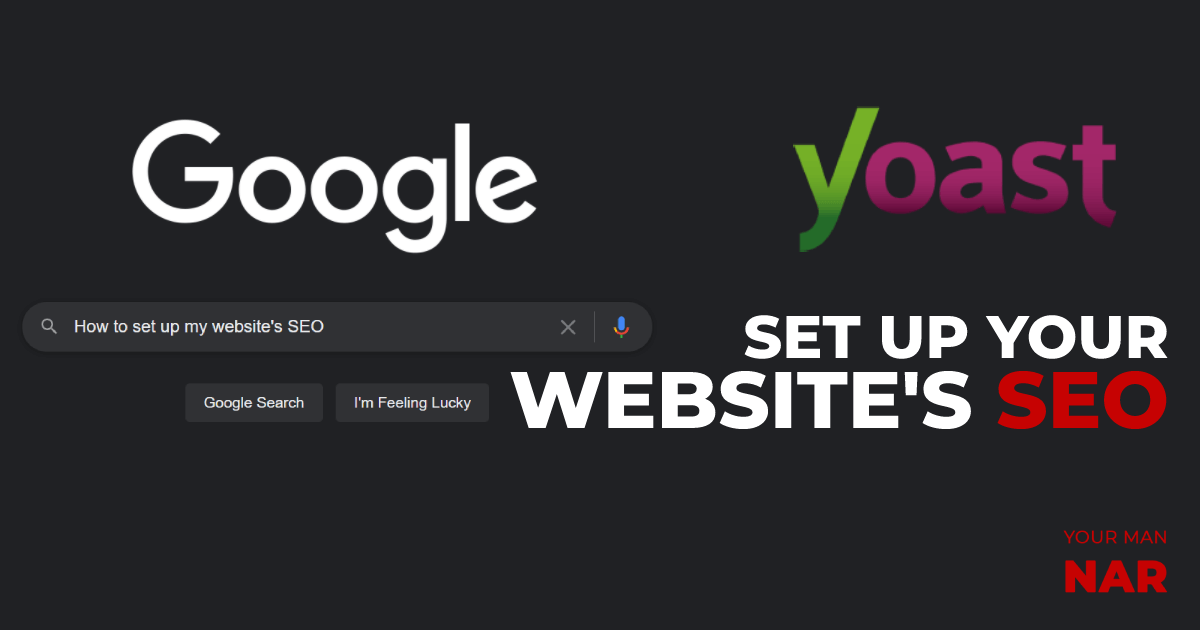SEO sounds Chinese to people creating their websites, that’s why SEO specialists charge thousands and thousands of dollars to do what you can do yourself. So, here’s how set up your website’s SEO with Yoast SEO… Improve your website’s rankings.
Note: I am in no way devaluing the knowledge and the results SEO specialists bring to the table, I am one myself after all. But believe me, following the steps in this article you will at least avoid 60-70% of the mistakes most website owners make and have better chances of ranking higher.
Table of content:
- General SEO components
- Yoast settings
- Per post-page-template-product edits
- Yoast guidelines and notes
- Generate site-map with Yoast SEO
General SEO components:
If you need a detailed and complete guide on SEO read here.
For general SEO stay here.
Each and ANY indexed page has:
- Title – The title of the page/post/product – The one you see in the biggest font on Google
- URL – The url that the page/post/product has
- Meta description – The short text that you see in the search result page
General theory of SEO:
- Decide which keyword you want to target. Do your keyword research using Google keyword planner, Google trends or any other tool that helps you do the job.
A keyword is the search term for which you want your page to appear in the search results.
Example: How can I make money online. How can I use Yoast SEO. How can I become a millionaire in 3 days with no money.
- Use your keyword in the title, URL, meta description, image alt, use it in the text and add it in the headers (H2s, H3s, H4s).
- Have both links to your other pages, and source out to content that you’ve used or want your users to read on other websites.
Set up your website’s SEO with Yoast – The optimum settings
Let’s go over all the tabs in the SEO settings of Yoast, and talk about each a bit.
General:
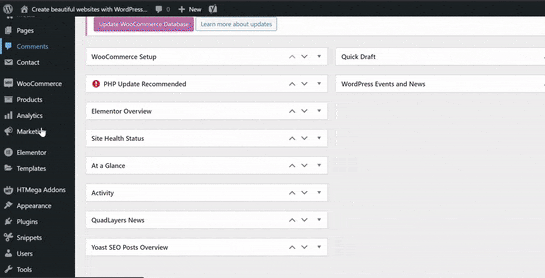
Dashboard – Yoast will look for errors and suggestions. You can see the errors in the general tab of SEO.
Features – Make sure you have SEO analysis, readability analysis and XML sitemaps are turned on. The other features are dependent on your preferences. I usually turn everything on except Usage tracking.
Integrations – Turn on Semrush and Ryte integrations. SEM Rush is a famous SEO tool, so having it on is useful, it’s used to suggest you keywords based on your focus keyword.
Search Appearance:
General –
Simply stuff, choose the separator you want to have between your titles. Your Man Nar- Learn website building OR Your Man Nar | Learn website building / etc…
Content Types –
- Turn on “Show SEO settings” for every category.
- Make sure turn on “Show in search results” for: Posts, Pages, Products.
- In the “SEO title” only leave Title, separator, site title.
Media –
Turn on Redirect attachment URLs to the attachment itself.
Taxonomies –
- Turn on “Show SEO settings” for: Categories, Product categories and Product tags.
- Turn on “Show in search results” for: Categories, Product categories, Product tags.
- In the “SEO title” only leave Title, separator, site title.
Archives –
I personally turn off both Author archives and Date archives, but it depends on your website’s purpose. If it’s meant for blogging and having different content writers publish their ideas, you might want to consider turning them on.
I turn it off because I hate to see confusing results in Google SERP.
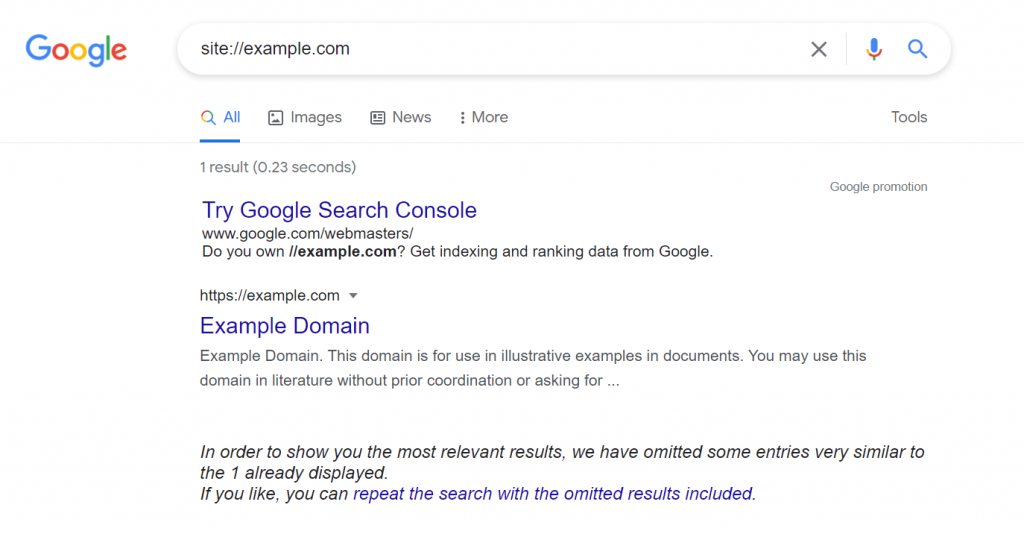
Breadcrumbs –
Again, this is a personal thing, you can set your settings however you wish them to be.
Per post-page-template-product edits
Yoast SEO allows you to edit all the SEO components right directly in page/post/product you want to edit.
Here’s how it works:
- Scroll down to the Yoast SEO section.
- Enter your target keyword for the page in the Focus keyphrase section.
- Scroll down, you can see SEO title, change the title however you wish. If you made the suggested pages in the 2nd point. Then you won’t need to change the title it will be set to [Title][Separator][Site title].
- Add a meta description. Make sure to include your target keyword in the meta description.
Yoast guidelines and notes
Once you write the content and add your target keyword in the Focus keyphrase you will be able to see Yoast’s suggestions for both, SEO analysis and Readability.
No real tips from me on this, just follow all the suggestions that Yoast gives, I promise, your rankings will get better. And you will learn tons of stuff about SEO.
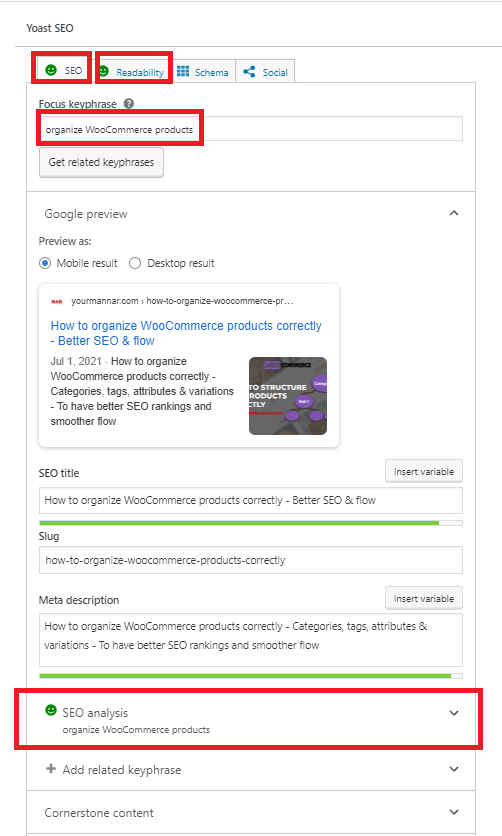
Generate sitemap with Yoast SEO
To generate your sitemap.xml with Yoast, from your WordPress dashboard:
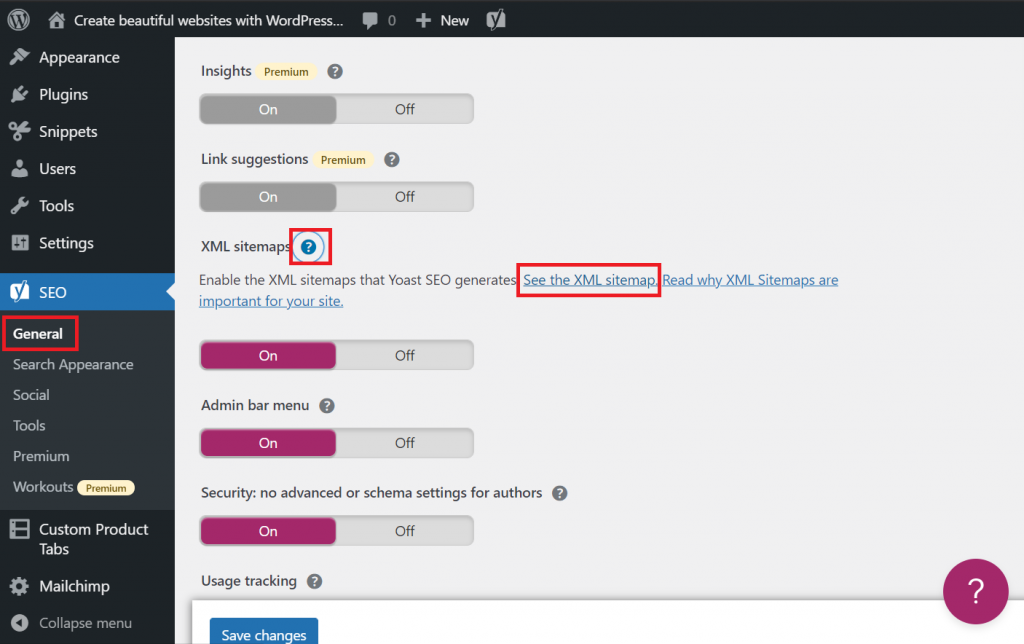
- Go to SEO -> General -> Features
- Scroll down to XML sitemaps. Make sure it’s On.
- Click the question mark just beside the XML sitemaps
- Click on See the XML sitemap
- Voiala!